Install and add feeds using the the Subscribe to Feed Safari Extension
NetNewsWire provides a Safari Extension which adds a Subscribe to Feed button to your Safari toolbar. With it, you can quickly add a site’s feed without entering an address into NetNewsWire manually.
Turn on the NetNewsWire Safari Extension
The Safari Extension is installed automatically with NetNewsWire. However, it must be turned on before you can use it.
- Open Safari
- From the menu bar, choose Safari and then Preferences… (⌘,)
- Click the Extensions panel in the Preferences window
- From the list, select the Subscribe to Feed extension to turn it on
- Close the Preferences window
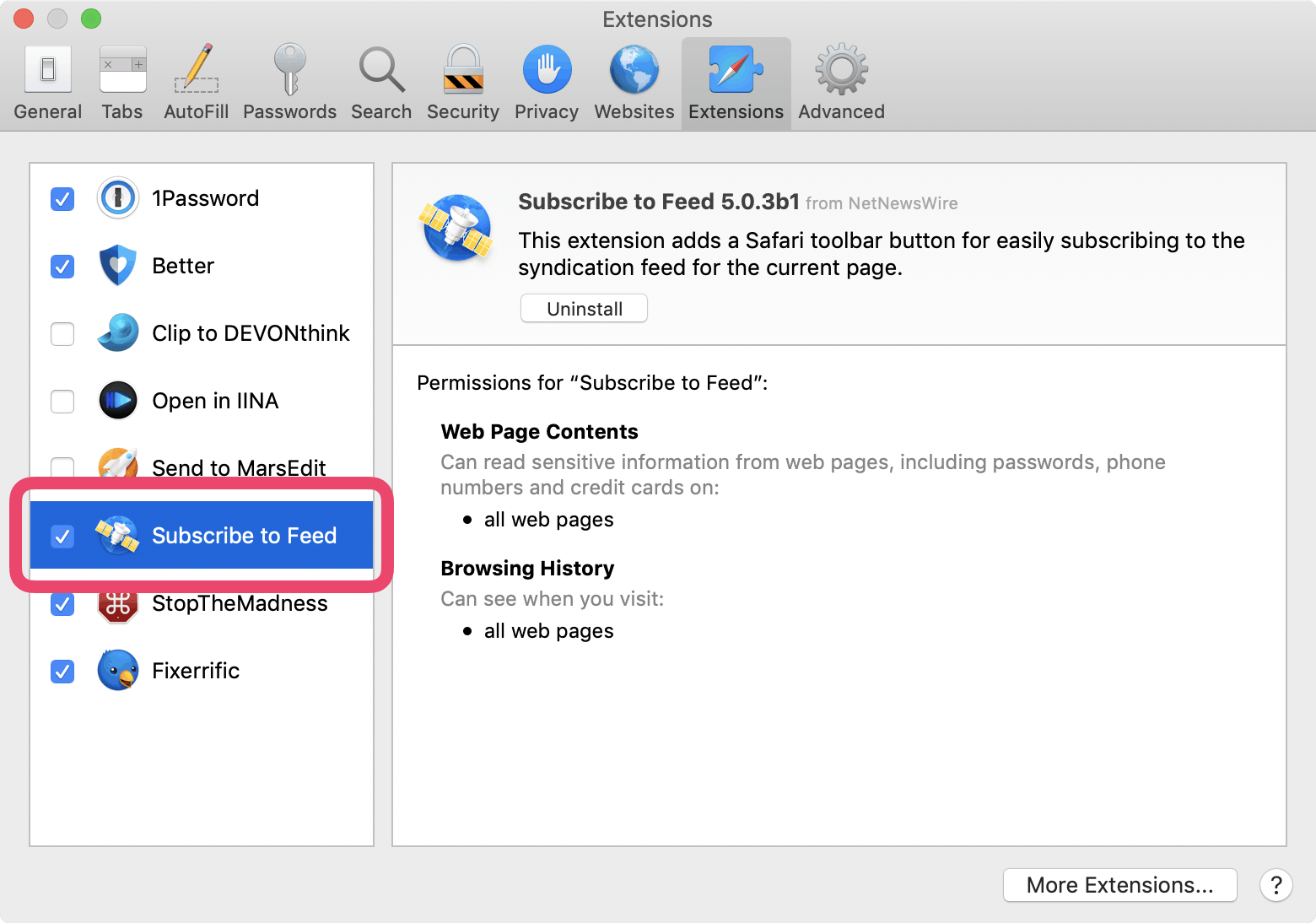
The Subscribe to Feed button will be added to your Safari toolbar.

Add a feed using the Safari Extension
In Safari, click the Subscribe to Feed button. This will open NetNewsWire to the Add Feed dialog. There you can give it an alternative name and choose the destination account and folder before adding it.
Get help with Subscribe to Feed
The button is dimmed
If the Subscribe to Feed is dimmed, it wasn’t able to find any feeds automatically. The button will only be turned on for sites that advertise a feed in their code.
You may be able to find a link to a feed by checking the site. There, look for a link to an RSS, Atom or JSON feed. If one exists, you can add this URL to NetNewsWire directly. Control-click on the link, copy the URL, and paste it into the Add Feed dialog in NetNewsWire.
The button opens another app
The Subscribe to Feed button will open the default RSS app for your system. This is often Apple News.
You can change the default RSS app from NetNewsWire. Choose NetNewsWire → Preferences… from the menu bar. In the Preferences window, choose NetNewsWire from the default RSS reader list.